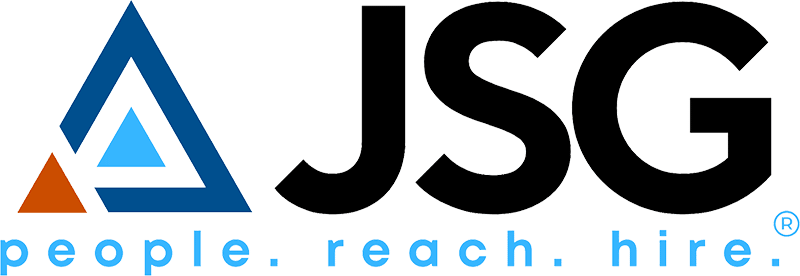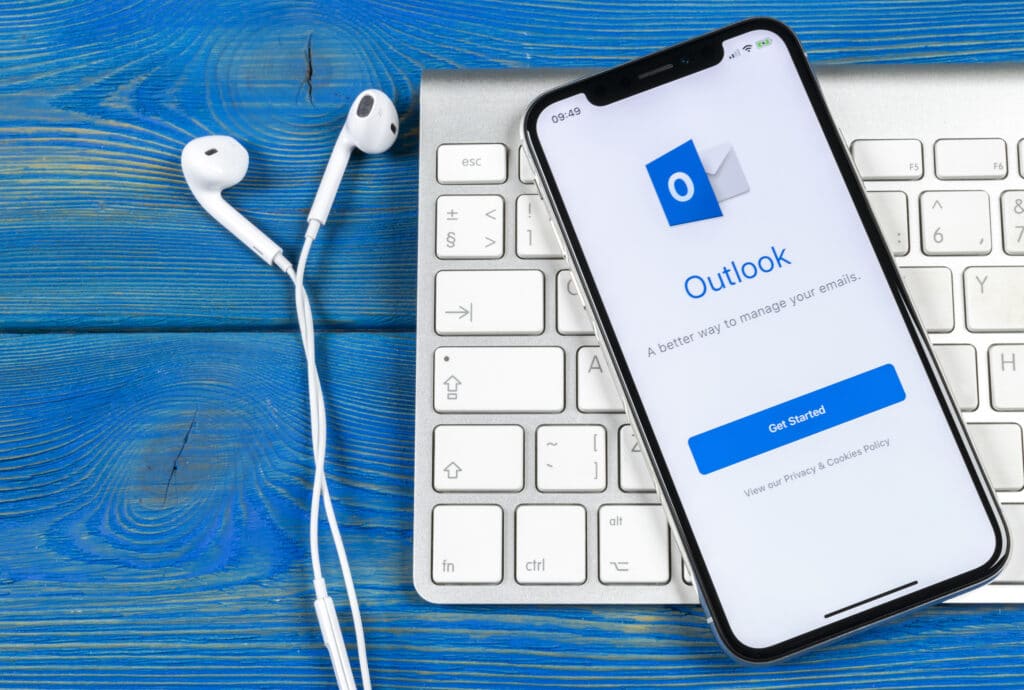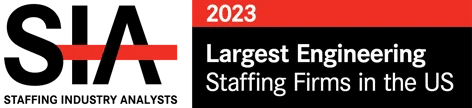Here at JSG, we get to help our clients and candidates every day. So, having consistent branding in everything we do is essential for portraying our mission and company values. Today I am going to go through the steps to ensure you have the properly branded JSG email signature and if not, how you can fix it in less than 5 minutes. The Marketing Team is here to help all of you be successful and we hope this video and walkthrough can help your teams continue to grow!
1st Step – Office 365 One Drive – JSG Docs
To get to our official email signature document, you first need to the Marketing folder in the JSG Docs. To get to the correct folder, check out the Document Libraries. From there, you will click on the JSG Common folder and find the one that says Marketing. From there, you will see all of the marketing documents that are there to help you with almost anything you need! The next thing you will do is find the document that is titled “2018 Email Signatures” and click on it.
2nd Step – Download Email Signature Document
From here you will want to download this file onto your computer. You’re unable to copy over the correct format by just copying within SharePoint, so you must make sure to download it.
3rd Step – Copy and Paste in Email Signature into Outlook
Once you have it downloaded, all you need to do is copy it. There are two different options to choose from (one with your office address and one without). Once copied you will need to head to your Outlook. Once in your email, you will head to File –> Options –> Mail –> Signatures. Once there, you click “new” and paste in the copied email signature.
When you paste in your signature, be sure to right-click and select “paste as plain text” to keep the original formatting. Then all you need to do is fill in your information and press save!
4th Step – Check to See That it Works
Once you’ve saved your new email signature, test it out to make sure it looks correct and works. If everything looks good, you’ve done it!
Thank you all for watching and reading this email signature step-by-step guide to help you have the correct email signature here at Johnson Service group. If you have any questions, need any help, or have other videos you’d like us to do, please reach out to Matthew or me at any time!
Matthew Bennett: mbennett@jsginc.com
Nicole Clements: nclements@jsginc.com