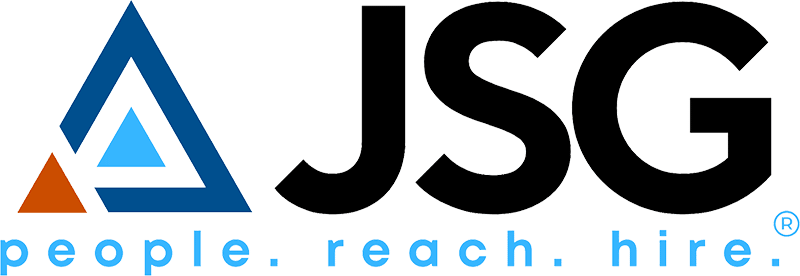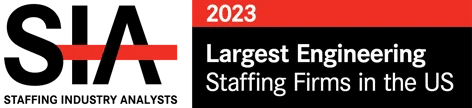How to Promote Your Jobs on LinkedIn
When it comes to selling to a company or recruiting for job orders, LinkedIn is a tool that can exponentially expand your reach to prospective
February 8, 2019

How to Promote Your Jobs on LinkedIn
When it comes to selling to a company or recruiting for job orders, LinkedIn is a tool that can exponentially expand your reach to prospective
February 8, 2019
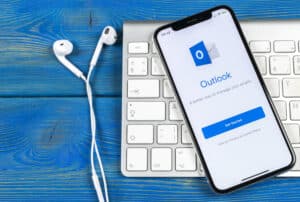
How to Update Your JSG Email Signature
Here at JSG, we get to help our clients and candidates every day. So, having consistent branding in everything we do is essential for portraying
November 7, 2018
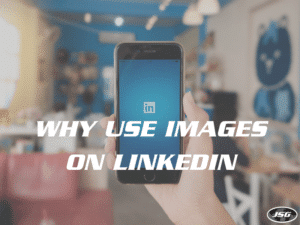
The Benefits of Using Pictures When Sharing Jobs on LinkedIn
Did you know that you’re 12 times MORE likely to get engagement on a LinkedIn post if you include an image? This means when you’re
October 4, 2018
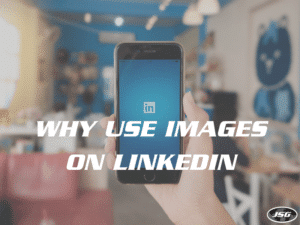
The Benefits of Using Pictures When Sharing Jobs on LinkedIn
Did you know that you’re 12 times MORE likely to get engagement on a LinkedIn post if you include an image? This means when you’re
October 4, 2018